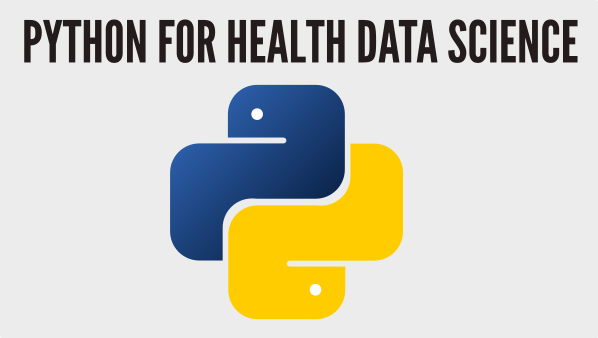Using conda#
To help you with your deployment either via PyPi, Binder or handing over a local python package it is a good idea to improve your conda package manager skills and working with conda virtual environments.
If you are working on a Windows OS I recommend running these commands from Anaconda prompt. If you are working on a Mac or a Linux machine then use a terminal.
Exercise 1#
List the
condaenvironments on your computer.
conda env list
Exercise 2#
By default you will be in the
baseconda environment. List the packages installed.
conda list
Exercise 3#
Let’s practice creating an empty environment, activating it, checking it is empty and then remove it.
Create an empty conda environment
empty_env
conda create --name empty_env
You will be prompted if you want to proceed. Answer Yes!
Activate the environment
$ conda activate empty_env
List the packages installed
conda list
There should be no packages! If they are then you are probably in the wrong environment. Check this with
conda env list. The active env is marked with*
Deactivate the env to return to
base
conda deactivate
Remove the environment
conda env remove --name empty_env
Verify the environment is removed using list
conda env list
Exercise 4#
Now let’s create an environment and install a few packages from the command line.
Create an environment called
test_envActivate
test_envInstall
pythonversion 3.8.8 andnumpy1.20.3
conda install python=3.8.8 numpy=1.20.3
Conda will report what dependencies are going to be installed. This might vary depending on what operating system you use. You will also be prompted if you are happy to proceed. It will take a few seconds to install.
List all the packages installed in test_env. Check that the python and numpy versions match those you used.
Exercise 5#
Staying with test_env create a environment.yml file that contains only the packages you installed from the command line.
Issue the following export command. Make sure you include the
--from-historyoption or you will get a full list of everything in the environment. The output you should is is displayed below as well.
$ conda env export --from-history
name: test_env
channels:
- defaults
dependencies:
- numpy=1.20.3
- python=3.8.8
It is also possible to export this to a named file (typically
environment.yml)
$ conda env export --from-history -f environment.yml
Remember this will export the file to the current working directory. For simplicity I recommend working in the same directory as your code. This makes even more sense for example if you have a git repo.
Exercise 6#
Now let’s practice creating a conda env from file. I recommend working in the same directory as exercise 5.
Deactivate the
test_envenvironmentRemove the
test_envCreate the conda environment from file
$ conda env create -f environment.yml
This (re)creates
test_env.
Activate
test_envCheck what packages are installed.